Managing and securing your IPTV playlist is an essential part of maintaining a seamless streaming experience. Whether you’re switching devices, updating your software, or just ensuring you don’t lose your favorite channels, backing up your playlist is crucial. Dreamlink devices make this process straightforward, and with Gen IPTV, the World Fast IPTV Provider, you can enjoy uninterrupted access to global content.
In this guide, we’ll cover the importance of backing up your playlist, step-by-step instructions for Dreamlink devices, and how Gen IPTV enhances your IPTV experience. wants Buy 1 Year IPTV Subscription
Why Backup Your IPTV Playlist?
Backing up your playlist offers multiple benefits, especially if you rely on IPTV for entertainment:
- Device Transfers: Easily move playlists to a new Dreamlink device.
- System Updates: Safeguard your settings during software updates.
- Accidental Deletions: Recover your channel list if it’s accidentally erased.
- Improved Organization: Save curated playlists for quick access.
With services like Gen IPTV, known for its rapid streaming capabilities, maintaining your playlist ensures you never miss a moment of high-quality entertainment.
Preparing Your Dreamlink Device
Before starting the backup process, ensure your device is ready:
- Update Firmware: Check for and install the latest firmware updates.
- Organize Your Playlist: Sort your channels and VOD (Video on Demand) selections for a cleaner backup.
- Connect Storage: Use an external USB drive or cloud storage for saving backups.
Steps to Backup Your IPTV Playlist
Dreamlink devices provide simple options to save and restore your playlist. Follow these steps to ensure your backup is secure:
1. Exporting Your Playlist
Exporting your playlist creates a file containing all your channel and content details.
How to Export:
- Open the MyTVOnline app on your Dreamlink device.
- Navigate to Settings > Playlist Manager.
- Select your active playlist and click on Export Playlist.
- Choose a storage location, such as a USB drive or local device storage.
- Save the file with a recognizable name (e.g.,
MyIPTVPlaylist.m3u).
2. Using Cloud Storage
For a more secure option, save your playlist to a cloud storage service like Google Drive or Dropbox.
Steps to Upload:
- Save the playlist file to your local storage or USB.
- Log in to your preferred cloud storage service.
- Upload the file to a designated folder for easy access.
This option ensures you can retrieve your playlist even if your physical storage is lost.
3. Restoring a Playlist
If you’ve reset your Dreamlink device or switched to a new one, restoring your playlist is straightforward.
How to Restore:
- Connect your USB drive or access your cloud storage.
- Open the MyTVOnline app and go to Settings > Playlist Manager.
- Select Import Playlist and choose the saved
.m3ufile. - Confirm the import and verify your channels are loaded correctly.
Best Practices for IPTV Playlist Management
Keeping your playlist updated and organized ensures a smoother viewing experience.
1. Regular Updates
- Update your playlist frequently to include new channels or remove inactive ones.
- With Gen IPTV, channel updates are regularly provided for users.
2. Multiple Backups
- Store backups in multiple locations—local storage, USB drives, and cloud services.
- This redundancy ensures you can recover your playlist anytime.
3. Use Descriptive File Names
- Save backups with clear names and dates (e.g.,
GenIPTV_March2024.m3u) to avoid confusion.
How Gen IPTV Enhances Your Playlist Experience
As the World Fast IPTV Provider, Gen IPTV ensures your playlists remain dynamic, reliable, and filled with premium content.
Features of Gen IPTV:
- Rapid Streaming: Experience lightning-fast streaming with no buffering.
- Global Channel Selection: Access a diverse array of international channels.
- Regular Updates: Stay ahead with updated playlists and channel lists.
- User-Friendly Interface: Manage and backup your playlists effortlessly.
Explore subscription options at Gen IPTV and elevate your IPTV experience.
Troubleshooting Backup Issues
Problem 1: Unable to Export Playlist
- Cause: Insufficient storage space.
- Solution: Clear space on your USB drive or local storage.
Problem 2: Playlist Not Restoring Correctly
- Cause: File corruption or compatibility issues.
- Solution: Re-download the playlist file or ensure it’s in the correct format (
.m3u).
Problem 3: Cloud Upload Fails
- Cause: Poor internet connection.
- Solution: Retry the upload with a stable connection.
FAQs
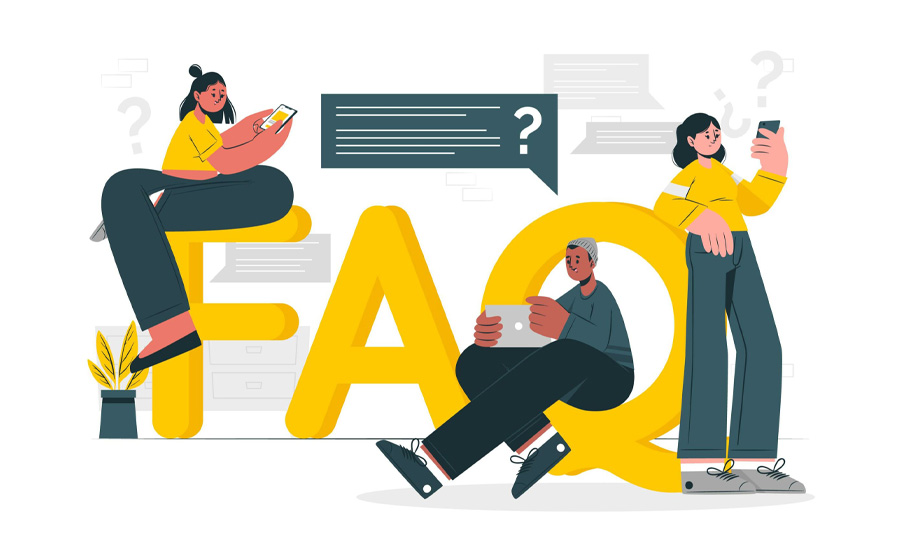
What format does Dreamlink use for playlist backups?
Dreamlink uses the .m3u file format, compatible with most IPTV players.
Can I edit my playlist before restoring it?
Yes, you can use text editors or IPTV management software to adjust your playlist file.
Does Gen IPTV provide playlist updates?
Absolutely. Gen IPTV ensures its users receive regular updates for their playlists.
How do I access my playlist on multiple devices?
Save your playlist to cloud storage and import it to any device with the MyTVOnline app.
Why is backing up my playlist important?
Backing up protects your settings from accidental loss, device resets, or updates, ensuring uninterrupted access to your channels.
Final Thoughts
Backing up your Dreamlink IPTV playlist is a simple yet vital task to safeguard your entertainment setup. By following these steps and pairing your device with Gen IPTV, the World Fast IPTV Provider, you’re guaranteed a seamless and worry-free viewing experience.
Ready to upgrade your IPTV service? Explore premium subscriptions at Gen IPTV today and enjoy the ultimate streaming experience!
How to Use IPTV for Local News and Weather Updates




