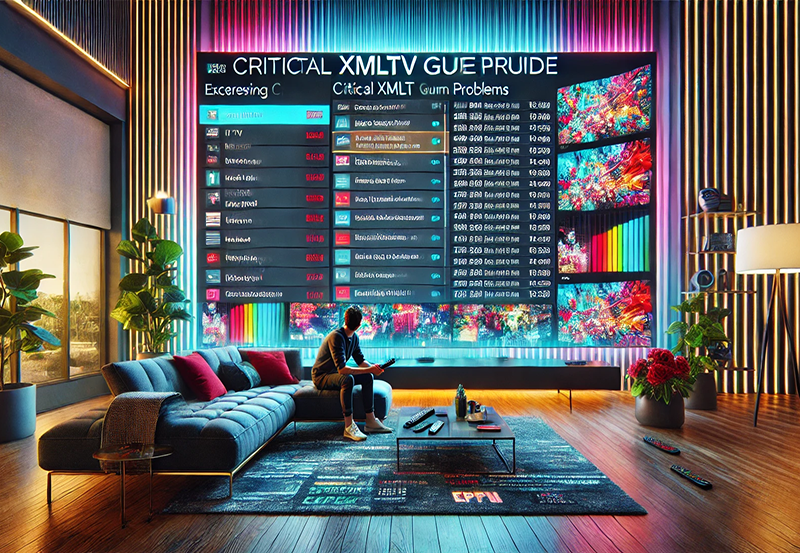If you’ve recently acquired the NVIDIA Shield TV or are considering purchasing it, you’ve made an excellent choice for upgrading your streaming and gaming setup. As one of the most powerful media players on the market, the NVIDIA Shield TV combines performance, versatility, and the ability to stream 4K content with ease.
This guide will walk you through everything you need to know to get started with your NVIDIA Shield TV. Whether you’re looking to use it for gaming, streaming, or accessing IPTV services, we’ll cover all the essentials to ensure you get the most out of your device.
Buy 1 Year IPTV Subscription and Enjoy Unlimited Content
Why Choose NVIDIA Shield TV?
Unmatched Streaming Experience
One of the biggest reasons people opt for NVIDIA Shield TV is its ability to stream 4K HDR content with stunning picture quality. If you have a 4K TV and want to stream in the highest quality, NVIDIA Shield TV offers Dolby Vision and HDR10 support, making it one of the top contenders in the streaming market.
Gaming Capabilities
The NVIDIA Shield TV isn’t just a streaming device; it’s a gaming powerhouse as well. Powered by the Tegra X1+ processor, it allows you to play PC games via GeForce NOW or stream your own game library directly to the device. Whether you’re a casual gamer or a serious player, the Shield TV is a great choice.
Smart Home Integration
NVIDIA Shield TV also supports Google Assistant, allowing you to control your smart home devices directly from your TV. The integration with Amazon Alexa further enhances its capability, making it a central hub for your entertainment and smart home ecosystem.order IPTV
What’s Included in the Box?
When you unbox your NVIDIA Shield TV, you’ll find the following:
- NVIDIA Shield TV device
- Power adapter
- HDMI cable
- Remote control with microphone for voice commands
- Quick start guide
These are all the essentials you need to get your NVIDIA Shield TV up and running. Make sure everything is intact before beginning the setup.
How to Set Up Your NVIDIA Shield TV
1. Connect Your Device to the TV
The first step in setting up your NVIDIA Shield TV is to connect it to your television. Use the provided HDMI cable and plug it into an available HDMI port on your TV. Then, plug the power adapter into the Shield TV and connect it to a power outlet.
2. Select the Correct HDMI Input
Turn on your TV and select the correct HDMI input where the Shield TV is connected. You should see the NVIDIA Shield TV boot-up screen.
3. Connect to Wi-Fi
After the device has powered on, the setup wizard will ask you to connect to a Wi-Fi network. Choose your network and enter the Wi-Fi password. If you have a wired Ethernet connection, you can also connect it directly to your router.
4. Sign in to Your Google Account
Once connected to Wi-Fi, the next step is to sign in with your Google account. This allows you to access Google services like Google Play, YouTube, and more.
5. Update the Software
It’s always a good idea to ensure your device is running the latest software. After signing in, you’ll be prompted to update the NVIDIA Shield TV if there’s a new firmware version available. Ensure you’re connected to a stable internet connection to complete this update.
6. Install the Necessary Apps
Now that your NVIDIA Shield TV is set up, you can install apps for streaming, gaming, and other services. Some popular apps to install include:
- Netflix (for 4K streaming)
- YouTube (for 4K videos)
- Amazon Prime Video (for 4K content)
- Disney+
- GeForce NOW (for cloud gaming)
- IPTV apps like IPTV Smarters Pro for accessing live TV services
These apps are available for download from the Google Play Store on your NVIDIA Shield TV.
Optimizing Your NVIDIA Shield TV for Streaming
Once you’ve set up the basic configuration, here are some tips to optimize your NVIDIA Shield TV for 4K streaming and gaming:
1. Enable 4K Resolution
The NVIDIA Shield TV supports 4K HDR streaming out of the box, but it’s important to ensure that your TV is set to the correct resolution.
To do this:
- Go to Settings > Display & Sound.
- Select Resolution and ensure 4K (60Hz) is enabled.
- If you have a 4K HDR TV, make sure that HDR is enabled under the same settings.
2. Activate Dolby Atmos for Sound Quality
For a cinematic audio experience, NVIDIA Shield TV supports Dolby Atmos. To activate it:
- Go to Settings > Display & Sound.
- Under Surround Sound, select Dolby Atmos if your soundbar or AV receiver supports it.
3. Use AI Upscaling
One of the standout features of the NVIDIA Shield TV is AI upscaling, which uses deep learning to improve the quality of lower-resolution content. To activate it:
- Go to Settings > Display & Sound > Upscaling.
- Select AI Upscaling to enjoy a smoother viewing experience for non-4K content.
How to Enable HDR Streaming on IPTV for Sharp TVs
4. Optimize Internet Speed for Streaming
To ensure that you can stream 4K content without buffering, a stable and fast internet connection is necessary. Here are some tips:
- Ensure you have at least 25 Mbps for 4K streaming.
- Use a wired Ethernet connection for better stability.
- If you’re using Wi-Fi, make sure your router supports 5GHz bands for higher speeds.
Best IPTV Apps for 8K and 4K Streaming on NVIDIA Shield TV
For users looking to access live TV and IPTV services in 4K or 8K, the NVIDIA Shield TV is an excellent choice. Here are some of the best IPTV apps to install:
1. IPTV Smarters Pro
An excellent app for accessing IPTV content in 4K resolution. It supports a variety of IPTV services and features a user-friendly interface, making it easy to navigate through live TV channels, on-demand content, and EPG.
2. TiviMate
Another great choice for IPTV streaming. TiviMate allows for 4K streaming and features a modern interface, Catch-Up TV, and EPG support.
3. Perfect Player
Perfect Player supports 4K resolution and is an easy-to-use IPTV player for managing playlists and viewing live IPTV channels. It also works well with m3u playlists, making it an ideal choice for custom IPTV setups.
FAQs
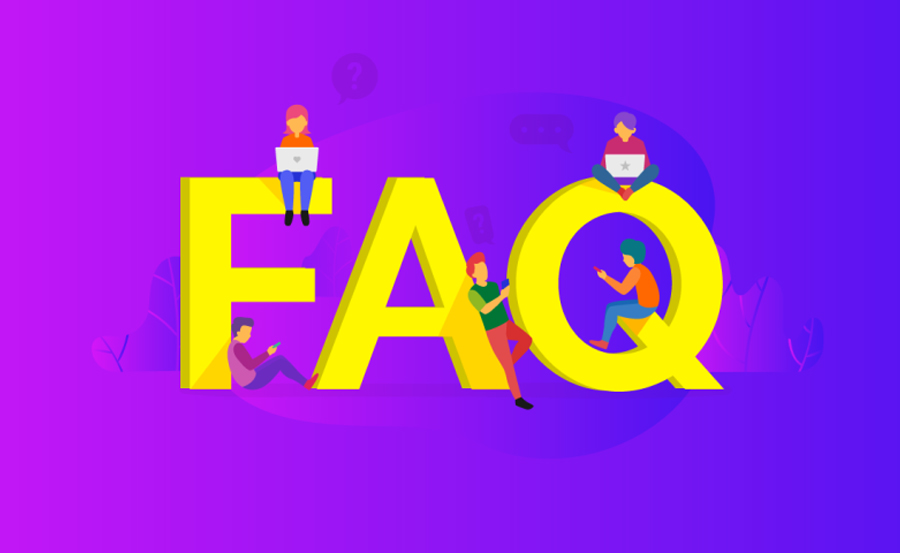
1. Can NVIDIA Shield TV stream 4K content?
Yes, NVIDIA Shield TV supports 4K HDR streaming from popular platforms like Netflix, YouTube, and Amazon Prime Video.
2. Is NVIDIA Shield TV good for gaming?
Absolutely! The NVIDIA Shield TV is one of the best streaming devices for gaming, offering cloud gaming via GeForce NOW and support for Android games as well as streaming your PC games.
3. What apps should I install on my NVIDIA Shield TV?
Popular apps include Netflix, Amazon Prime Video, YouTube, Disney+, and IPTV Smarters Pro. For gaming, GeForce NOW is a must-have.
4. How do I optimize my NVIDIA Shield TV for 4K streaming?
Ensure your internet speed is sufficient, enable AI upscaling, and make sure 4K resolution and HDR are enabled in Settings.
How to Use IPTV for Local News and Weather Updates