Casting IPTV streams to Sony TVs is an excellent way to enjoy high-quality entertainment on a larger screen. With a wide range of compatible applications and features available, Sony TVs provide seamless integration with IPTV services. In this guide, we’ll explore how to cast IPTV streams to Sony TVs, using straightforward methods and essential tips to ensure smooth playback.
Buy 1 Year IPTV Subscription and Enjoy Unlimited Content
Understanding IPTV Casting
Casting allows you to stream IPTV content from a smartphone, tablet, or PC directly to your Sony TV. It eliminates the need for additional cables or external boxes. Popular technologies like Google Cast, Miracast, and AirPlay enable efficient wireless casting to your Sony TV.
Requirements for Casting IPTV to Sony TVs
Before diving into the setup, ensure you have the following:
- Sony Smart TV with casting support (Android TV or Google TV models are ideal).
- Stable Wi-Fi connection for uninterrupted streaming.
- IPTV subscription from a reliable provider.
- Casting-enabled app like VLC, TiviMate, or Smart IPTV.
- Smartphone, tablet, or PC for initiating the cast.
Step-by-Step Guide to Cast IPTV to Sony TVs
1. Using Built-In Google Cast on Sony TVs
Most Sony TVs support Google Cast, making it the easiest option for IPTV streaming.
- Ensure Both Devices Are on the Same Network
Connect your smartphone or PC and Sony TV to the same Wi-Fi network. - Install an IPTV App
Download an IPTV app like TiviMate or Smart IPTV on your smartphone or PC. - Play IPTV Content
Open the app, log in to your IPTV service, and play the desired channel. - Tap the Cast Icon
Look for the cast icon in your IPTV app. Tap it and select your Sony TV from the list. - Enjoy Your Stream
The IPTV stream should now play on your Sony TV. Use your phone or PC as a remote for playback controls.
2. Using Miracast for Casting
Miracast is another wireless standard supported by many Sony TVs.
- Enable Screen Mirroring on Your Sony TV
- Go to Settings > Network & Accessories > Screen Mirroring on your Sony TV.
- Activate screen mirroring mode.
- Connect Your Device
On your smartphone, go to Settings > Display > Cast Screen and select your Sony TV. - Launch the IPTV App
Open your IPTV app and start streaming. The content will mirror directly to your TV.
3. Casting via AirPlay (for iOS Users)
If you use an iPhone or iPad, AirPlay is a reliable option.
- Enable AirPlay on Sony TV
- Navigate to Settings > AirPlay & HomeKit Settings and enable AirPlay.
- Access Control Center
Swipe down on your iOS device to open the Control Center. Tap the Screen Mirroring option. - Select Your Sony TV
Choose your Sony TV from the available devices and start streaming IPTV.
How to Use IPTV for Virtual Learning Experiences
4. Using External Devices Like Chromecast
For older Sony TVs without built-in casting:
- Connect a Chromecast device to your TV via HDMI.
- Follow the Chromecast setup instructions to connect it to your Wi-Fi network.
- Use a casting-enabled IPTV app to stream directly to your TV.
Troubleshooting Common Issues
1. Stream Lag or Buffering
- Ensure your Wi-Fi network is stable and has sufficient bandwidth.
- Use an Ethernet connection for better stability when casting from a PC.
2. Casting Icon Not Showing
- Ensure your IPTV app supports casting.
- Update your app and TV firmware.
3. Screen Mirroring Fails
- Restart your TV and casting device.
- Confirm that screen mirroring is enabled on both devices.
Benefits of Casting IPTV to Sony TVs
- Convenience: No additional cables or devices are required.
- Versatility: Stream from multiple devices, including smartphones, tablets, and PCs.
- Enhanced Viewing: Enjoy high-resolution IPTV content on a larger screen.
FAQs
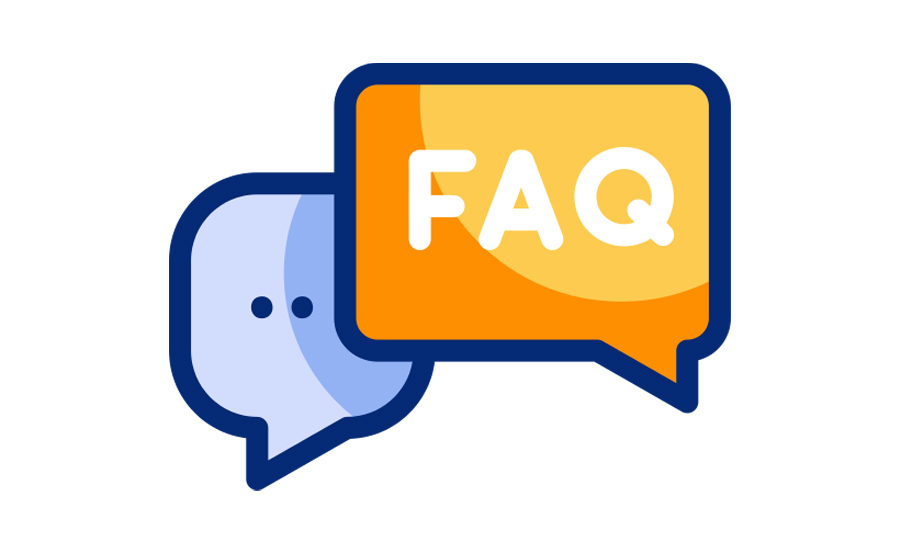
Q1: Can I cast IPTV to a non-smart Sony TV?
Yes, you can use devices like Chromecast or Amazon Fire Stick to enable casting on non-smart Sony TVs.
Q2: Which apps are best for IPTV casting?
Popular options include VLC, TiviMate, Smart IPTV, and GSE Smart IPTV.
Q3: Do I need an IPTV subscription for casting?
Yes, an active IPTV subscription is necessary to access and stream content.
Closing Statement
Casting IPTV streams to Sony TVs offers a seamless way to elevate your entertainment experience. Whether you use built-in features or external devices, the process is simple and user-friendly. Follow this guide to unlock the full potential of IPTV on your Sony TV and enjoy a world of high-quality streaming.
MAG Box Update Not Working? Here’s How to Fix It




